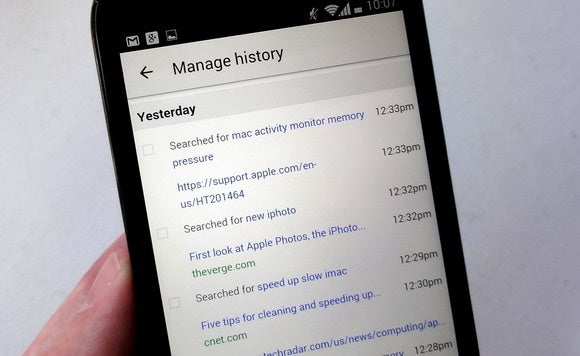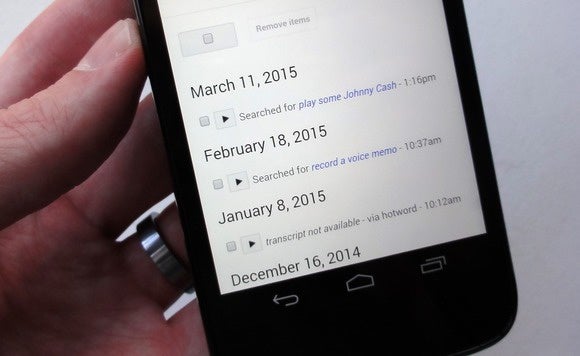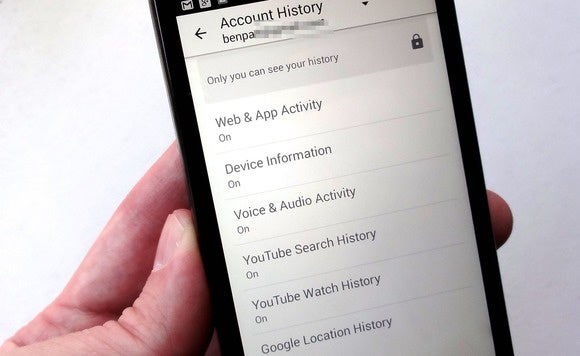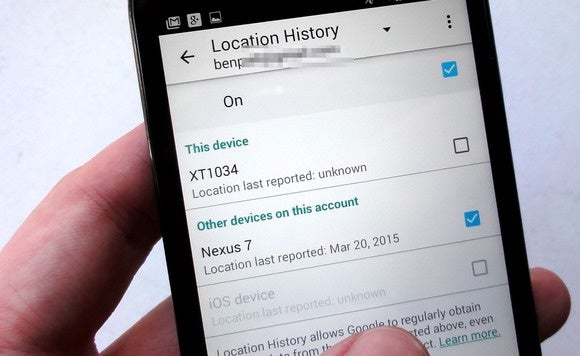t's
been a little over two months since Android 5.0.2 Lollipop soak test
began on first generation Moto E (aka Condor) and yet there is no
official word from Motorola as to when the mass roll-out of new Google
mobile OS would begin.
However, there is some good news for tech savvy Moto E (aka Condor)
owners from the world's most popular mobile software makers, Cyanogen.
They have released the nightly version of the latest CM12.1 custom ROM
ot Moto E, which comes with all the goodies of the new Android v5.1 OS
and also a lot more customisation and performance-enhancing tweaks that
usually don't come with the Google certified OS.
The latest nightly version is based on AOSP (Android Open Source Project) 5.1 Lollipop. It comes with lot of bug fixes and new applications including refurbished email app powered by Boxer, which brings multiple account support, exchange support and canned responses for quick replies. Other customisations include sound alerts (bells or whistles), option to select different LED colour display for email notifications and many more.
Though this 'Nightlies' version is an official CyanogenMod ROM, it is a bit unstable and there are some untested bugs (nothing major of sort) which are yet to be fixed. Cyanogen is working on a more stable M (Milestone) series, until then users can explore the features of new ROM.
Prerequisites (things to remember before installing Custom ROM)
Tutorial: Step-by-step installation procedure of CyanogenMod [Official] Android 5.1 Lollipop CM12.1 custom ROM Condor on Motorola Moto E (Gen 1)-
Step 1: Download CyanogenMod [Official] Android 5.1 Lollipop CM12.1 custom ROM (HERE) and Google Apps (HERE/HERE) in to your PC.
[Note: Build date: 19/04/2015]
Step 2: Connect Motorola Moto E (Gen 1) to PC via USB cord.
[Note: Before plugging the phone to the computer, be sure that you have installed USB driver software, if not, clickHERE to download the firmware]
Step 3: Then, place CyanogenMod [official] Android 5.1 Lollipop Custom ROM zip file and Google Apps .zip file into the phone's SD card's root folder memory.
[Note: Before users' begin installing the custom software, be sure that the device must have rooted and has installed ClockworkMod Recovery/TWRP tool.]
Step 4: Now, turn off the device and disconnect from the PC.
Step 5: Then perform the regular Recovery Mode sortie by press holding 'Volume (Down)' and 'Power' buttons.
Step 6: After entering the RECOVERY mode, clear the phone memory, by choosing 'wipe data/factory reset'
[Note: use 'Volume' keys to navigate and 'Power' button to select options, while operating under Recovery Mode]
Step 7: Now, clear the cache memory by selecting 'wipe cache partition'
Step 8: Then to go back to Recovery mode, and select 'advanced' and tap 'wipe dalvik cache' [Note: This step is optional, but many recommend this procedure so that user will not face boot loops or any other errors in the middle of custom ROM installation]
Step 9: Again come back to main recovery screen and then tap 'install zip from SD card'
Step 10: Then tap 'choose zip from sdcard' and go to Android ROM .zip file in SD card and enter the installation process. Repeat the same procedure again to install the Google Apps. [Note: use 'Volume' keys to navigate and 'Power' button to select options]
Step 11: Once done with the installation process, navigate to '+++++Go Back+++++' and re-start the device by opting 'reboot system now' seen in the recovery menu.
Now, your device (Moto E 1st Gen) will take a few minutes to complete the booting process.
Users then head to Settings >> select About phone to confirm the installation of CyanogenMod Android 5.1 Lollipop CM12.1 custom ROM.
[Credits: Cyanogen.org]
The latest nightly version is based on AOSP (Android Open Source Project) 5.1 Lollipop. It comes with lot of bug fixes and new applications including refurbished email app powered by Boxer, which brings multiple account support, exchange support and canned responses for quick replies. Other customisations include sound alerts (bells or whistles), option to select different LED colour display for email notifications and many more.
Though this 'Nightlies' version is an official CyanogenMod ROM, it is a bit unstable and there are some untested bugs (nothing major of sort) which are yet to be fixed. Cyanogen is working on a more stable M (Milestone) series, until then users can explore the features of new ROM.
Prerequisites (things to remember before installing Custom ROM)
- This CyanogenMod [official] Android 5.1 Lollipop custom ROM can be installed only on Moto E (1St Gen) aka Condor; if tried on other devices, it might get bricked [To check your device model: Go to Settings >> About phone >> model number]
- Though installing custom ROM improves the device's performance and UI experiences, it makes the company warranty void and they will no longer be liable to provide updates in future [users can restore warranty by flashing the device with stock-ROM].
- Make sure the device is rooted (Bootloader unlocked) before going forward for custom ROM installation. [More information on Moto E Rooting/Bootloader unlocking, HERE]
- Installation of custom ROM requires clearing of memory in the smartphone, so make sure to back all the data by installing Clockwork Mod (CWM) Recovery/ TWRP in the smartphone.
- Users make sure they have installed USB drivers on the PC, or else your device (Moto E) will not be recognized by the computer.
- Make sure your device has more than 80% battery, or else there is chance of smartphone getting temporarily bricked if the installation process is interrupted midway.
Tutorial: Step-by-step installation procedure of CyanogenMod [Official] Android 5.1 Lollipop CM12.1 custom ROM Condor on Motorola Moto E (Gen 1)-
Step 1: Download CyanogenMod [Official] Android 5.1 Lollipop CM12.1 custom ROM (HERE) and Google Apps (HERE/HERE) in to your PC.
[Note: Build date: 19/04/2015]
Step 2: Connect Motorola Moto E (Gen 1) to PC via USB cord.
[Note: Before plugging the phone to the computer, be sure that you have installed USB driver software, if not, clickHERE to download the firmware]
Step 3: Then, place CyanogenMod [official] Android 5.1 Lollipop Custom ROM zip file and Google Apps .zip file into the phone's SD card's root folder memory.
[Note: Before users' begin installing the custom software, be sure that the device must have rooted and has installed ClockworkMod Recovery/TWRP tool.]
Step 4: Now, turn off the device and disconnect from the PC.
Step 5: Then perform the regular Recovery Mode sortie by press holding 'Volume (Down)' and 'Power' buttons.
Step 6: After entering the RECOVERY mode, clear the phone memory, by choosing 'wipe data/factory reset'
[Note: use 'Volume' keys to navigate and 'Power' button to select options, while operating under Recovery Mode]
Step 7: Now, clear the cache memory by selecting 'wipe cache partition'
Step 8: Then to go back to Recovery mode, and select 'advanced' and tap 'wipe dalvik cache' [Note: This step is optional, but many recommend this procedure so that user will not face boot loops or any other errors in the middle of custom ROM installation]
Step 9: Again come back to main recovery screen and then tap 'install zip from SD card'
Step 10: Then tap 'choose zip from sdcard' and go to Android ROM .zip file in SD card and enter the installation process. Repeat the same procedure again to install the Google Apps. [Note: use 'Volume' keys to navigate and 'Power' button to select options]
Step 11: Once done with the installation process, navigate to '+++++Go Back+++++' and re-start the device by opting 'reboot system now' seen in the recovery menu.
Now, your device (Moto E 1st Gen) will take a few minutes to complete the booting process.
Users then head to Settings >> select About phone to confirm the installation of CyanogenMod Android 5.1 Lollipop CM12.1 custom ROM.
[Credits: Cyanogen.org]